Cryptocurrencies have come a long way since the introduction of Bitcoin in 2009. With the rise in the popularity of cryptocurrencies, it is crucial to keep them secure. As a result, the need for safe and reliable wallets has become more important than ever. Trust Wallet, a mobile crypto wallet, has emerged as a popular choice for crypto enthusiasts due to its security and ease of use.
If you’re interested in trading cryptocurrencies, you’ll need a reliable wallet to store your digital assets. One of the best options available today is Trust Wallet. Trust Wallet is a decentralized wallet that allows you to securely store and manage your crypto assets. It is a popular choice among cryptocurrency enthusiasts due to its ease of use, security features, and support for a wide range of cryptocurrencies.
In this article, we’ll show you how to set up Trust Wallet and get started with your cryptocurrency trading journey. We’ll cover everything from downloading the app to creating a wallet and making your first transaction. So, let’s get started!
Step 1: Download Trust Wallet
The first step in setting up Trust Wallet is to download the app. Trust Wallet is available for free on both iOS and Android devices. To download the app, simply go to the App Store or Google Play Store and search for “Trust Wallet.” Once you find the app, click on the “Download” button to install it on your device.
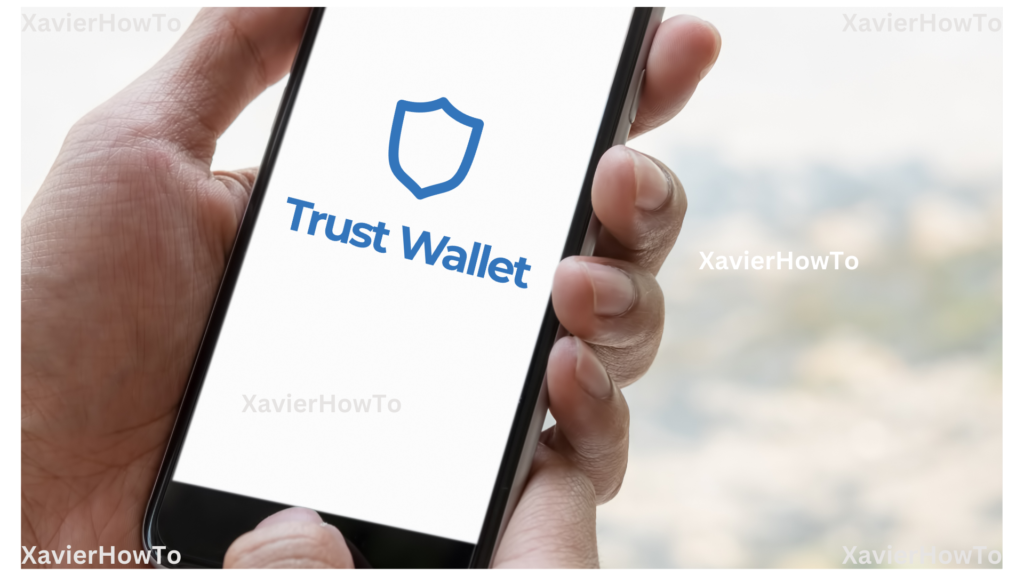
Step 2: Create a New Wallet
Once you’ve downloaded Trust Wallet, open the app and click on the “Create a New Wallet” button. You’ll then be prompted to create a 12-word recovery phrase. This phrase is used to recover your wallet in case you lose your device or forget your password. It’s important that you keep this recovery phrase safe and never share it with anyone.
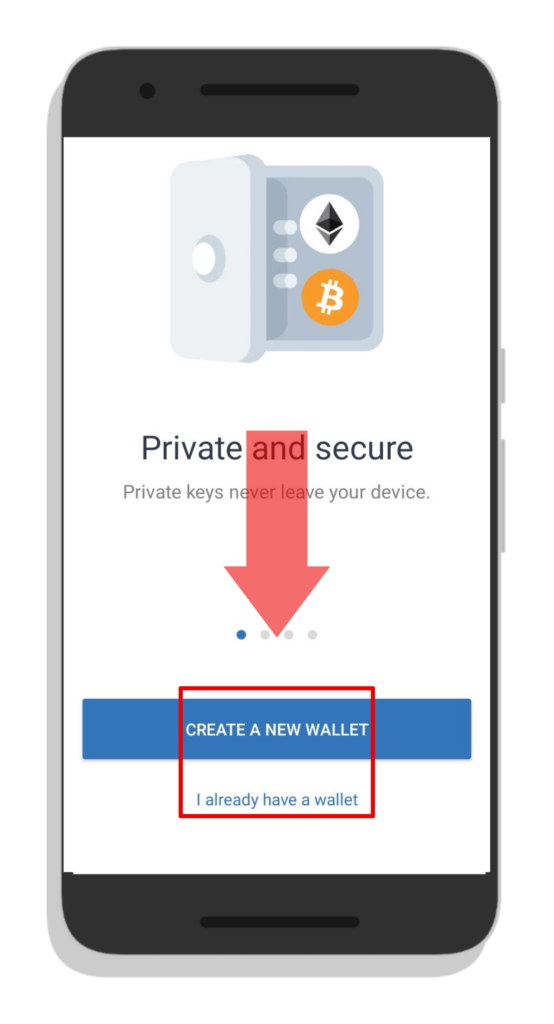
Step 3: Secure Your Wallet
After creating your recovery phrase, you’ll need to set up a password for your wallet. Make sure you choose a strong and secure password that you can remember. You’ll also have the option to enable biometric authentication (such as fingerprint or facial recognition) for added security.
Step 4: Backup Your Wallet
It’s important to backup your Trust Wallet regularly to ensure that you never lose access to your digital assets. To backup your wallet, click on the “Settings” button in the app and select “Backup Wallet.” You’ll then be prompted to enter your password and confirm your recovery phrase. Make sure you write down your recovery phrase and store it in a safe place.
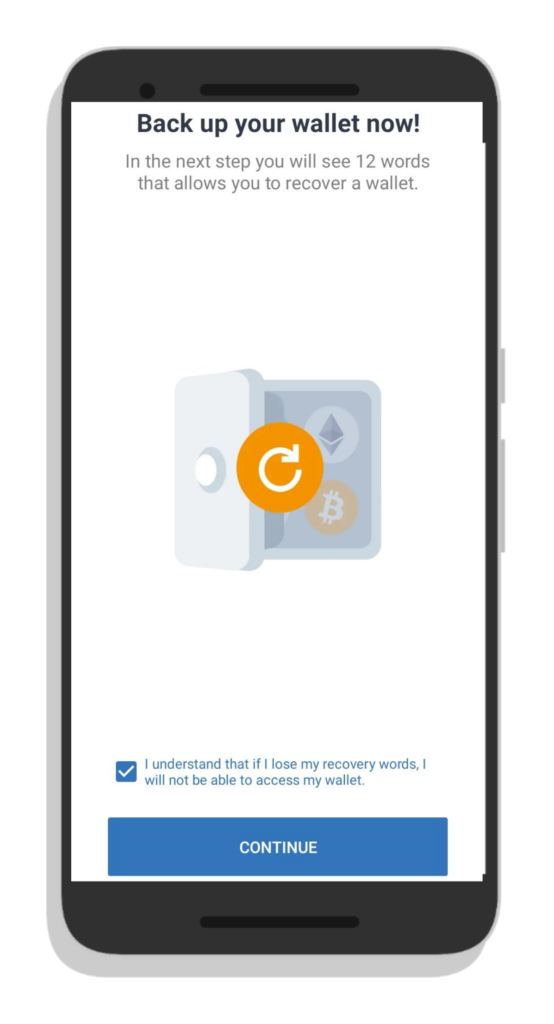
Step 5: Add Cryptocurrencies to Your Wallet
Now that your wallet is set up, it’s time to add some cryptocurrencies to it. This wallet supports a wide range of cryptocurrencies, including Bitcoin, Ethereum, Binance Coin, and many others. To add a cryptocurrency to your wallet, simply click on the “Add Token” button and select the cryptocurrency you want to add. You can then send or receive cryptocurrencies using your wallet address.
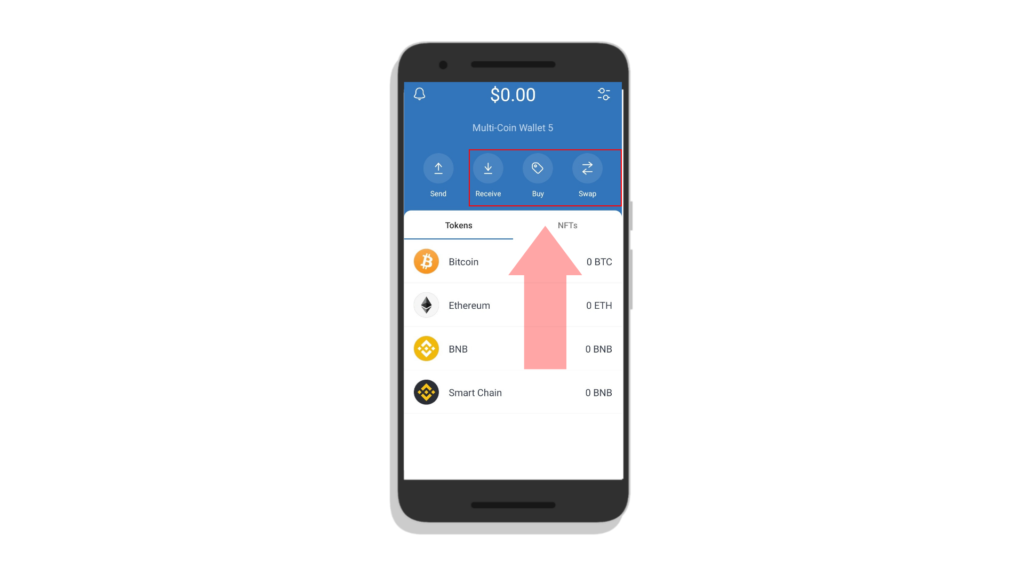
FAQs
Q: Is Trust Wallet safe? A: Yes, This wallet is one of the safest cryptocurrency wallets available today. It uses state-of-the-art security features such as encryption, biometric authentication, and multi-factor authentication to keep your digital assets secure.
Q: Does Trust Wallet support all cryptocurrencies? A: This wallet supports a wide range of cryptocurrencies, including Bitcoin, Ethereum, Binance Coin, and many others. However, not all cryptocurrencies are supported, so it’s important to check the list of supported assets before adding a new cryptocurrency to your wallet.
Q: How do I send and receive cryptocurrencies using Trust Wallet? A: To send or receive cryptocurrencies using Trust Wallet, simply click on the “Send” or “Receive” button in the app and enter the recipient’s address. You can then confirm the transaction and wait for it to be processed on the blockchain.